Splash screen
Beginner
The splash screen is the image (usually a logo) displayed when your game starts. It fades in over the color you specify, then fades out.
Note
The splash screen is only displayed when the game is built in release mode.
The default splash screen is the Stride logo.

You can only specify one splash screen in Game Settings. If you want to add more, you need to implement them manually.
Edit the splash screen
The splash screen settings are part of the Game settings asset.
In the solution explorer (the bottom-left pane by default), select the Assets folder.
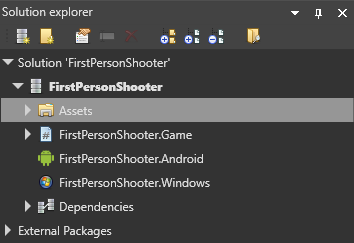
In the asset view (the bottom pane by default), select the GameSettings asset.
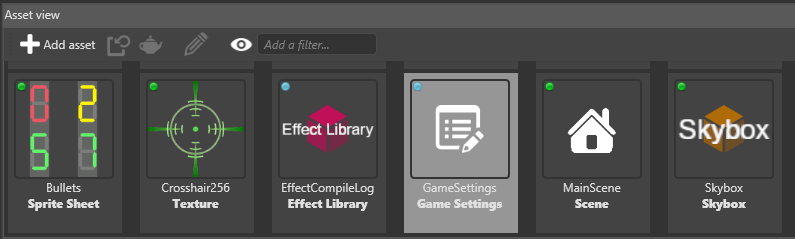
In the property grid (the right-hand pane by default), expand Splash screen.
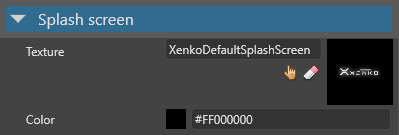
Splash screen properties
| Property | Description |
|---|---|
| Texture | The image (eg company logo) displayed as the splash screen. By default, this is StrideDefaultSplashScreen. |
| Color | The color the splash screen fades in on top of. By default, this is black (#FF000000). |
Tip
Additionally, you might want to disable streaming on the properties of the splash screen texture itself. This makes sure the texture is always loaded and displayed at the highest quality. For more information, see Textures > Streaming.