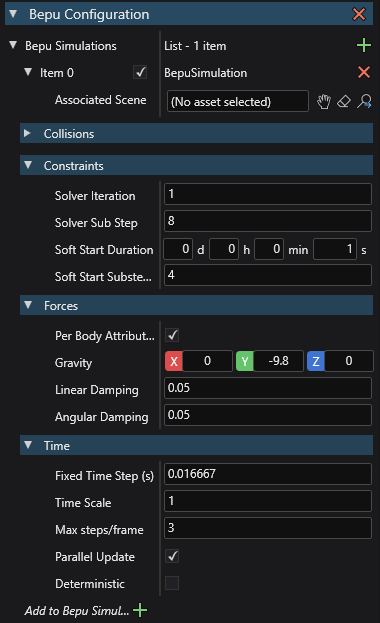Bepu Physics - Configuration
Beginner Designer
Adding Bepu physics to your game
Some projects may not come with Bepu Physics pre-installed, to add it to your project right-click on the game project and select Add dependency...
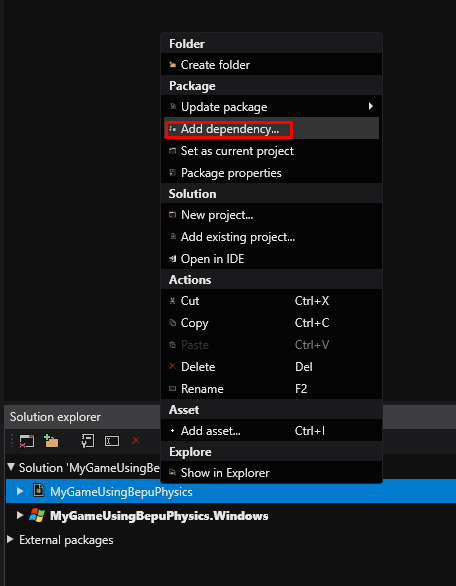
A new window will open, select Stride.BepuPhysics and click Ok.
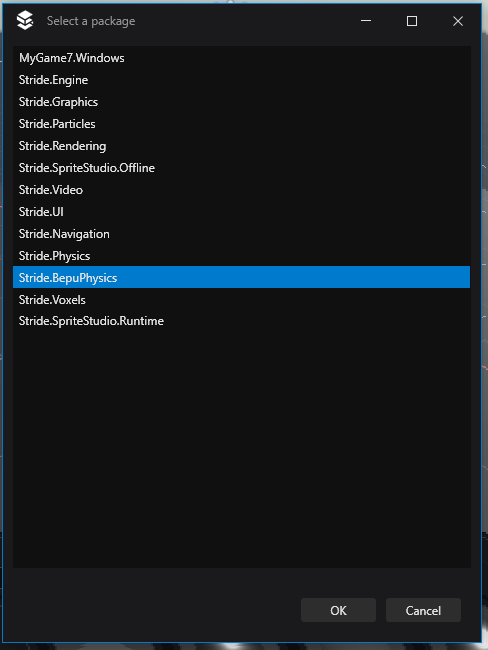
The editor may or may not reload the assemblies automatically depending on your settings, if it does not, press the Assembly Reload button.
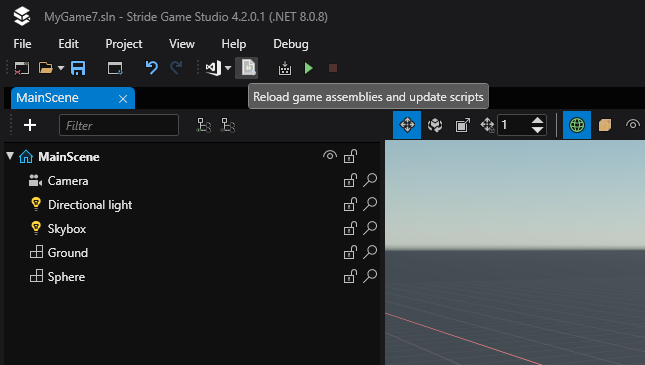
You can now add Bepu's own physics component, but before playing around with that, you may want to add the physics configuration section to your game's settings.
Configuring Physics
To manage Bepu's simulation configuration, in the Asset View pane, select your GameSettings asset which is at the root of your asset folder, look at the property grid, press on the + sign next to Add configuration and select Bepu Configuration.
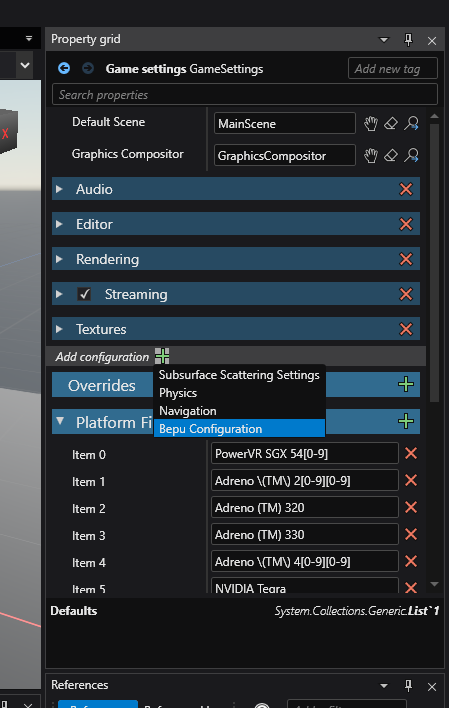
You can set up and control the different simulations your game hosts from this section.
Add your first Simulation by pressing on the green + sign next to Bepu Simulations.
You should now have something like that: