チュートリアル: カスタムパーティクル
中級 アーティスト プログラマー
このチュートリアルでは、パーティクルシステムのカスタム拡張を作成し、コアエンジンにはない機能を実装する方法を紹介します。
パーティクルの編集に慣れていない方は、パーティクルの作成をご覧ください。
新しい Sample: Particles プロジェクトを作成することから始めます。
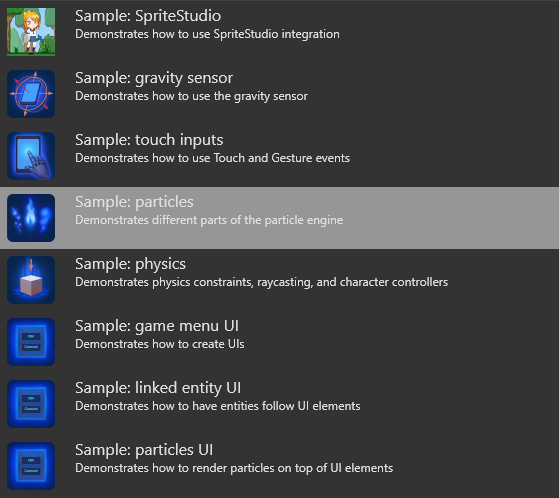
このプロジェクトには、パーティクルのさまざまな使用法を示すさまざまなシーンが含まれています。CustomParticles シーンを開きます。
シーンには 3 つのパーティクル エンティティがあります。ConeEmitter15, ConeEmitter30, ConeEmitter45 です。
パーティクル エンティティの 1 つを選択します。プロパティグリッドで Source に移動し、Emitters(エミッタ-)を展開します。
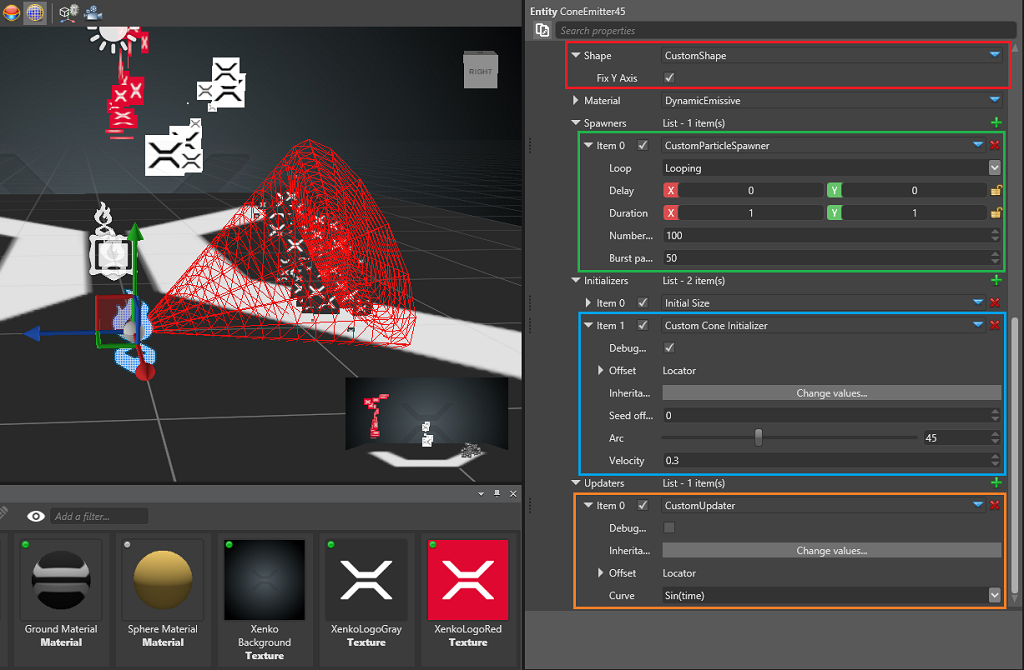
このエミッターには、4 つのカスタム済み要素があります。
カスタムされたスポナーは、Per-second 型のスポナーに似ていますが、ループするたびにパーティクルのバーストを放出します。
カスタムされたイニシャライザーは、パーティクルの初期位置をコーン(円錐)形に並べ、それに応じた速度を設定します。
カスタムされたアップデーターは、RactangleXY という名前の新しいパーティクルフィールドで動作し、シェイプビルダーがビルボードを構築する際に不均等なサイズを使用できるようになりました。
カスタムされたシェイプビルダーは、ビルボードに似ていますが、2 つの追加機能があります。標準の正方形ではなく長方形を作成することができ、長方形の Y 軸を、カメラ空間ではなくワールド空間の Y 軸に合わせる(固定する)ことができます。
スポナー(Spawner)
1 秒ごとにパーティクルを放出し、数秒ごとにバーストするスポナーを作ります。個別のスポナーを 2 つ追加することもできますが、今回のサンプルではこれらを組み合わせてみます。
[DataContract("CustomParticleSpawner")] // Used for serialization, a good practice is to have the data contract have the same name as the class
[Display("CustomParticleSpawner")]
public sealed class CustomParticleSpawner : ParticleSpawner
{
[DataMemberIgnore]
private float carryOver; // Private members do not appear on the Property Grid
[DataMember(100)] // When data is serialized, this attribute decides its priority
[Display("Number of particles")] // This is the name which will be displayed on the Property Grid
public float SpawnCount { get; set; }
[DataMemberIgnore]
private float burstTimer; // Private members do not appear on the Property Grid
[DataMember(200)] // When data is serialized, this attribute decides its priority
[Display("Burst particles")] // This is the name which will be displayed on the Property Grid
public float BurstCount {get;set;}
...
public override int GetMaxParticlesPerSecond()
{
return (int)Math.Ceiling(SpawnCount) + (int)Math.Ceiling(BurstCount);
}
public override void SpawnNew(float dt, ParticleEmitter emitter)
{
// State is handled by the base class. Generally you only want to spawn particle when in active state
var spawnerState = GetUpdatedState(dt, emitter);
if (spawnerState != SpawnerState.Active)
return;
// Calculate particles per second
var toSpawn = spawnCount * dt + carryOver;
var integerPart = (int)Math.Floor(toSpawn);
carryOver = toSpawn - integerPart;
// Calculate burst particles
burstTimer -= dt;
if (burstTimer < 0)
{
burstTimer += 1f;
integerPart += (int)Math.Floor(BurstCount);
}
// Lastly, tell the emitter how many new particles do we want to spawn this frame
emitter.EmitParticles(integerPart);
}
}
このクラスは、ParticleSpawner を継承し、BurstCountとburstTimerを追加して、パーティクルがバーストで放出される頻度と数をコントロールしています。
SpawnNew メソッドは毎フレーム呼び出され、経過時間に基づいて、エミッターのスポナーがいくつの新しいパーティクルを放出すべきかを計算します。
演習として、以下の変更を行ってみてください。
- 1 秒ごとではなく、プロパティを作成して、ユーザーがバーストのタイミングをコントロールする。
- spawn-per-second フィールドを削除し、純粋なバーストスポナーにする。
スポナーはパーティクルを放出するだけで、それらのフィールドの設定は行いません。これはイニシャライザーで行われます。
イニシャライザー(Initializer)
パーティクルを円錐形に配置して、外側に向けて放出するようにしてみましょう。
[DataContract("CustomParticleInitializer")]
[Display("Cone Initializer")]
public class CustomParticleInitializer : ParticleInitializer
{
[DataMember(100)]
[DataMemberRange(0, 120, 0.01, 0.1)]
[Display("Arc")]
public float Angle = 20f;
[DataMember(200)]
[Display("Velocity")]
public float Strength = 1f;
public CustomParticleInitializer()
{
RequiredFields.Add(ParticleFields.Position);
RequiredFields.Add(ParticleFields.Velocity);
RequiredFields.Add(ParticleFields.RandomSeed);
}
public unsafe override void Initialize(ParticlePool pool, int startIdx, int endIdx, int maxCapacity)
{
...
}
}
このイニシャライザーでは、シンプルに、円錐の角度と速度の強さを定義しています。円錐のスケーリングや回転は、(すべてのイニシャライザーとアップデーターに共通の)位置とオフセットの継承から得られ、すぐに使用することができます。詳細については、ParticleInitializer を参照してください。
イニシャライザーのコンストラクタは重要で、使用したいフィールドのリストを作成しています。イニシャライザーはパーティクルの位置(Position)と速度(Velocity)を設定するのでそれらをリストに追加し、さらに、ランダムに生成する必要があるので、これから使用するランダムシード(RandomSeed)もリストに追加しています。すべてのパーティクルは、生成時に Life と RandomSeed フィールドを持ちます。
// このメソッドは、すべての新しいパーティクルに対して、エミッターに追加されたイニシャライザーを呼び出します。開始と終了のインデックスが与えられており、すべてのパーティクルを更新するのではなく、指定された範囲のパーティクルのみを使用しなければなりません。
// This method is called for all new particles once the initializer is added to an emitter. Rather than updating all of them, we are given a starting and end indices and must only use particles in the defined range.
public unsafe override void Initialize(ParticlePool pool, int startIdx, int endIdx, int maxCapacity)
{
// Make sure the fields exist and avoid illegal memory access
if (!pool.FieldExists(ParticleFields.Position) || !pool.FieldExists(ParticleFields.Velocity) || !pool.FieldExists(ParticleFields.RandomSeed))
return;
var posField = pool.GetField(ParticleFields.Position);
var velField = pool.GetField(ParticleFields.Velocity);
var rndField = pool.GetField(ParticleFields.RandomSeed);
var range = (float) (Angle*Math.PI/180f);
var magnitude = WorldScale.X;
var i = startIdx;
while (i != endIdx)
{
var particle = pool.FromIndex(i);
var randSeed = particle.Get(rndField);
var x = (randSeed.GetFloat(RandomOffset.Offset2A + SeedOffset) - 0.5f)*range;
var z = (randSeed.GetFloat(RandomOffset.Offset2B + SeedOffset) - 0.5f) * range;
var u = (randSeed.GetFloat(RandomOffset.Offset2A + SeedOffset) - 0.5f) * range;
var v = (randSeed.GetFloat(RandomOffset.Offset2B + SeedOffset) - 0.5f) * Math.PI;
var xz = (float) Math.Sin(u);
var particleRandPos = new Vector3((float) Math.Cos(v) * xz, (float)Math.Sqrt(1 - u*u), (float)Math.Sin(v) * xz);
particleRandPos.Normalize();
particleRandPos *= magnitude;
WorldRotation.Rotate(ref particleRandPos); // WorldRotation is the current rotation of our initializer. We can use it as it is, since inheritance and offset are already taken in account.
(*((Vector3*) particle[posField])) = particleRandPos + WorldPosition; // WorldPosition is the current position of our initializer. We can use it as it is, since inheritance and offset are already taken in account.
(*((Vector3*) particle[velField])) = particleRandPos * Strength;
i = (i + 1) % maxCapacity;
}
}
アップデーター(Updater)
パーティクルの幅と高さを、パーティクルの寿命とシンプルな sin 関数に基づいて、フレームごとに変更するアップデータを作成してみましょう。
まず、まだ存在していない新しいパーティクルフィールドを作成しましょう。
名前は RactangleXY とします。
public static class CustomParticleFields
{
public static readonly ParticleFieldDescription<Vector2> RectangleXY = new ParticleFieldDescription<Vector2>("RectangleXY", new Vector2(1, 1));
}
フィールドの型は Vector2 です。幅と高さという 2 つの値だけが必要だからです。パーティクルに自動的に追加されるフィールドはないので、たくさん宣言してもパーティクルの大きさは変わりません。フィールドは、後述のカスタムアップデーターのように、フィールドを必要とするモジュールをプラグインしたときにのみ追加されます。
APIリファレンスについては、ParticleUpdater を参照してください。
[DataContract("CustomParticleUpdater")] // Used for serialization so that our custom object can be saved. A good practice is to have the data contract have the same name as the class name.
[Display("CustomUpdater")] // Unless a display name is specified, the name of the data contract will be used. Sometimes we want to hide it and display something simpler instead.
public class CustomParticleUpdater : ParticleUpdater
{
[DataMemberIgnore] // Public fields and properties are serialized. We want to avoid this in some cases and can use the DataMemberIgnore attribute.
public override bool IsPostUpdater => true; // By making this updater a post-updater we can ensure it will be called for both newly spawned and old particles (1 frame or older)
[DataMember(10)] // This public field will be serialized. With the DataMember attribute we can specify the serialization and display order.
public AnimatedCurveEnum Curve; // Refer to the actual sample code for AnimatedCurveEnum
// In the constructor we have to specify all the fields we need for this updater.
// It calculates our newly created field by using the particle's lifetime so we need "RectangleXY" and "Life"
public CustomParticleUpdater()
{
// This is going to be our "input" field
RequiredFields.Add(ParticleFields.Life);
// This is the field we want to update
// It is not part of the basic fields - we created it just for this updater
RequiredFields.Add(CustomParticleFields.RectangleXY);
}
// The update method is called once every frame and requires the updater to iterate over all particles in the pool and update their fields.
// If the updater is a post-updater it will get called **after** spawning new particles for this frame and might overwrite their initial values on the same frame
// If the updater is not a post-updater it will get called **before** spawning new particles for this frame and can't overwrite their initial values for the first frame
public override void Update(float dt, ParticlePool pool)
{
...
}
}
それでは、Updateメソッドを見てみましょう。サンプルコードは長いのですが、ここではシンプルにするためにトリミングしています。
public override void Update(float dt, ParticlePool pool)
{
// Make sure the fields exist and avoid illegal memory access
if (!pool.FieldExists(ParticleFields.Life) || !pool.FieldExists(CustomParticleFields.RectangleXY))
return;
var lifeField = pool.GetField(ParticleFields.Life);
var rectangleField = pool.GetField(CustomParticleFields.RectangleXY);
// X and Y sides depend on sin(time) and cos(time)
foreach (var particle in pool)
{
// Get the particle's remaining life. It's already normalized between 0 and 1
var lifePi = particle.Get(lifeField) * MathUtil.Pi;
// Set the rectangle as a simple function over time
particle.Set(rectangleField, new Vector2((float)Math.Sin(lifePi), (float)Math.Cos(lifePi)));
}
}
このアップデーターは、すべてのパーティクルの RectangleXY フィールドを、単純な sin 関数 と cos 関数を使って、その寿命が尽きるまでアニメーションさせます。
次のステップでは、作成した値を表示する方法を紹介します。
シェイプビルダー(Shape builder)
シェイプビルダー(shape builder)は、すべてのパーティクルフィールドを受け取り、実際にレンダリングする形状を作成するクラスです。ちょっと長いので、分解してみましょう。
public override int QuadsPerParticle { get; protected set; } = 1;
エンジンは、1 クワッド(quad; 四角形) = 4 頂点 = 6 インデックスを使ってクワッドを描画します。必要な数だけクワッドを指定することができます。矩形の場合は 1 つだけです。
Note
このクアッドの数は重要です。頂点データを書き出すために割り当てとマッピングが行われる頂点バッファに対して、これより小さいバッファを割り当てると、不正なメモリアクセスや破壊が発生する可能性があります。
public unsafe override int BuildVertexBuffer(ParticleVertexBuilder vtxBuilder, Vector3 inverseViewX, Vector3 inverseViewY,
ref Vector3 spaceTranslation, ref Quaternion spaceRotation, float spaceScale, ParticleSorter sorter)
このメソッドは、シェイプビルダーがすべてのパーティクルを反復処理してシェイプを構築する必要があるときに呼び出されます。ParticleVertexBuilder は、頂点ストリームのラッパーです。これを使ってパーティクルの頂点データを書き出します。
inverseViewX and inverseViewY are unit vectors in camera space passed down to the shape builder if we need to generate camera-facing shapes.
foreach (var particle in sorter)
{
var centralPos = particle.Get(positionField);
var particleSize = sizeField.IsValid() ? particle.Get(sizeField) : 1f;
var rectangleSize = rectangleField.IsValid() ? particle.Get(rectangleField) : new Vector2(1, 1);
var unitX = invViewX * (particleSize * 0.5f) * rectangleSize.X;
var unitY = invViewY * (particleSize * 0.5f) * rectangleSize.Y;
// Particle rotation. Positive value means clockwise rotation.
if (hasAngle) { ... }
var particlePos = centralPos - unitX + unitY;
var uvCoord = new Vector2(0, 0);
// 0f 0f
vtxBuilder.SetAttribute(posAttribute, (IntPtr)(&particlePos));
vtxBuilder.SetAttribute(texAttribute, (IntPtr)(&uvCoord));
vtxBuilder.NextVertex();
// 1f 0f
particlePos += unitX * 2;
uvCoord.X = 1;
vtxBuilder.SetAttribute(posAttribute, (IntPtr)(&particlePos));
vtxBuilder.SetAttribute(texAttribute, (IntPtr)(&uvCoord));
vtxBuilder.NextVertex();
// 1f 1f
particlePos -= unitY * 2;
uvCoord.Y = 1;
vtxBuilder.SetAttribute(posAttribute, (IntPtr)(&particlePos));
vtxBuilder.SetAttribute(texAttribute, (IntPtr)(&uvCoord));
vtxBuilder.NextVertex();
// 0f 1f
particlePos -= unitX * 2;
uvCoord.X = 0;
vtxBuilder.SetAttribute(posAttribute, (IntPtr)(&particlePos));
vtxBuilder.SetAttribute(texAttribute, (IntPtr)(&uvCoord));
vtxBuilder.NextVertex();
renderedParticles++;
}
パーティクルの幅と高さは、均等なサイズである Size フィールドと、このチュートリアルの前半で作成した RectangleXY フィールドの両方に依存します。そこから、クワッドの 4 つの頂点の位置とテクスチャー座標を設定する必要があります。設定しなければならない頂点の数は、パーティクルごとに、要求されたクワッドの数の 4 倍です。
ゲームに必要であれば、より複雑なシェイプや属性をここに追加することができます。
おわりに
この 4 つのカスタムモジュールを使えば、パーティクルエンジンに多くの機能を追加したり、ニーズに合わせて動作を調整することができます。これらのモジュールはすべて Game Studio でシリアル化されて読み込まるので、一度作成すれば、コアモジュールとともに、Game Studio から直接使用することができます。
モジュールを試してみたい場合は、新しい .cs ファイルを CustomParticles.Game プロジェクトに追加してみてください。既存のクラスをコピーすることもできますが、衝突を避けるために、クラス名とデータコントラクトを変更することを忘れないでください。
その後、Game Studio でスクリプトを再読み込みすることができます。再読み込みを行えない場合は、プロジェクトを再起動してください。コードにコンパイルエラーがなければ、Spawners、Initializer、Updaters、Shape builders のリストに、新しいモジュールが表示されるでしょう。